Power Automate streamlines document workflows‚ enabling seamless Word to PDF conversion. This automation tool enhances productivity by minimizing manual efforts and ensuring consistent file formatting across workflows.
1.1 Overview of Power Automate
Power Automate (formerly Microsoft Flow) is a cloud-based automation tool that enables users to create workflows for various applications and services. It streamlines repetitive tasks by connecting apps‚ services‚ and data‚ allowing seamless integration across Microsoft 365 and third-party platforms. With its low-code interface‚ Power Automate supports both simple and complex automations‚ making it accessible to users of all skill levels.
1.2 Importance of Converting Word to PDF
Converting Word documents to PDF ensures consistent formatting‚ prevents unauthorized editing‚ and enhances compatibility across devices. PDFs are ideal for sharing and archiving‚ as they maintain layout integrity. Automating this process with Power Automate saves time‚ reduces errors‚ and streamlines document workflows‚ making it essential for efficient collaboration and professional-grade outputs.
1.3 Benefits of Automating Document Conversion
Automating document conversion saves time‚ reduces manual effort‚ and ensures consistency in output. It minimizes errors‚ enhances scalability for bulk processing‚ and integrates seamlessly with tools like SharePoint. This streamlined approach improves productivity‚ maintains document integrity‚ and supports efficient collaboration‚ making it a reliable solution for organizations seeking to optimize their workflows and enhance operational efficiency.
Setting Up the Power Automate Flow
Configure your Power Automate flow by selecting triggers‚ actions‚ and connectors. Define the workflow environment and set up file handling to prepare for document conversion processes.
2.1 Choosing the Right Trigger
Selecting the appropriate trigger is crucial for initiating your Power Automate flow. Options like “When a File is Created” or “HTTP Request” are popular choices. Define triggers based on your workflow needs‚ such as file creation‚ updates‚ or specific events. Ensure the trigger aligns with your document conversion process to automate efficiently. Proper setup guarantees smooth workflow execution and accurate file handling.
2.2 Configuring the Flow Environment
Setting up your Power Automate flow environment involves defining triggers‚ actions‚ and connectors. Connect to storage services like SharePoint or OneDrive to access Word files. Configure actions such as Get File Content and Convert Word to PDF. Define input and output parameters to ensure smooth file processing. Properly linking these elements ensures efficient document conversion and reliable workflow execution.
Converting Word Document to PDF
Power Automate simplifies Word to PDF conversion with predefined actions‚ ensuring consistent formatting and reducing manual effort. This automation enhances efficiency and accuracy in document workflows;
3.1 Using the “Convert Word to PDF” Action
Using the “Convert Word to PDF” action in Power Automate allows users to seamlessly transform Word documents into PDF format. This action‚ accessed within the flow designer‚ enables easy integration with triggers like file creation or HTTP requests. Once configured‚ it efficiently processes the document and outputs a PDF‚ which can then be stored in SharePoint or other storage solutions.
This feature ensures consistent formatting and reduces manual effort‚ making it a reliable choice for automated document workflows.
3.2 Customizing Conversion Settings
Customizing conversion settings in Power Automate allows users to tailor PDF outputs to specific needs. Options include adjusting page orientation‚ margins‚ and formatting preferences. Users can also specify whether to include comments‚ track changes‚ or other document elements. These settings ensure the final PDF aligns with desired standards‚ maintaining document integrity and readability while meeting organizational or professional requirements.
Handling Multiple Word Documents
Power Automate efficiently manages bulk Word document conversion to PDF‚ streamlining workflows and saving time. This feature is ideal for processing multiple files simultaneously‚ ensuring consistency and productivity.
4.1 Bulk Conversion of Word Files
Power Automate allows users to efficiently convert multiple Word files to PDF in bulk‚ saving time and effort. By using triggers like “When a file is created” or “When a file is added to a folder‚” you can automate the process for all documents in a specified location.
This feature is particularly useful for organizations handling large volumes of documents‚ ensuring consistency and reducing manual intervention. Files can be stored in SharePoint or other cloud storage for easy access and management.
4.2 Organizing PDF Outputs
After converting Word files to PDF‚ Power Automate enables efficient organization of outputs. Use dynamic file naming and structured folder systems to ensure easy access and management. Automate the process of saving PDFs to specific locations‚ such as SharePoint or OneDrive‚ enhancing collaboration and reducing file clutter.
This streamlined approach improves document accessibility and maintains a organized digital workspace‚ saving time for users and teams alike.
Testing and Debugging the Flow
Testing ensures the flow operates as expected‚ identifying errors like file format issues or permission problems. Debugging involves reviewing flow history and adjusting settings to resolve issues efficiently.
5.1 Identifying Common Errors
Common errors in Power Automate flows for Word to PDF conversion include file format inconsistencies‚ permission issues‚ or invalid file paths. Ensure the Word document is accessible and properly formatted. Check for missing or corrupted files‚ and verify that the flow has the necessary permissions to access and process the files. Regularly review flow history to detect and address issues promptly.
- File format mismatches (e.g.‚ non-DOCX files).
- Insufficient permissions for file access.
- Invalid or broken file paths.
5.2 Troubleshooting Tips
To resolve issues in Power Automate flows‚ check file permissions‚ validate file paths‚ and ensure the correct Word file format is used. Verify the flow’s connection to SharePoint or OneDrive and review flow history for detailed error messages. Test with a sample file to isolate problems and enable detailed logging for better debugging.
- Verify file permissions and access rights.
- Test flows with sample documents.
- Enable detailed logging for error analysis;

Best Practices for Reliable Automation
Implement best practices by standardizing file naming conventions‚ validating formats‚ and testing flows with sample documents to ensure smooth and error-free automation processes.
- Standardize file naming and organization.
- Validate file formats before conversion.
- Test flows with sample documents regularly.
6.1 Ensuring Consistent File Formats
To maintain reliability‚ ensure all Word documents follow a consistent format‚ such as using the .docx extension‚ standard fonts‚ and uniform styling. Store files in a dedicated folder and validate formats before conversion to prevent errors. This consistency guarantees smooth automation and high-quality PDF outputs every time.
- Use standardized file extensions like .docx.
- Apply consistent fonts and styling across documents.
- Store files in a dedicated‚ organized folder structure.
6.2 Optimizing Performance
Optimize Power Automate flows by minimizing unnecessary steps and leveraging efficient actions. Use direct file conversions‚ reduce data transfers‚ and implement error handling to ensure smooth execution. Regularly test and refine your flows to improve processing speed and reliability‚ ensuring seamless Word to PDF conversions.
- Leverage direct file conversion actions.
- Minimize data transfers between steps.
- Implement robust error handling.

Integrating with Other Tools
Power Automate seamlessly integrates with tools like SharePoint‚ OneDrive‚ and Microsoft 365 apps‚ enabling centralized document storage and efficient workflows. This enhances collaboration and streamlines processes.
- Connect with SharePoint for secure document storage.
- Integrate with OneDrive for cloud-based file access.
7.1 Using SharePoint for Storage
SharePoint serves as a secure repository for storing PDFs generated through Power Automate. By integrating Power Automate with SharePoint‚ you can automatically save converted PDFs to specific libraries‚ ensuring version control and easy access. This integration streamlines document management‚ enhances collaboration‚ and ensures files are organized and readily accessible for teams.
- Store converted PDFs in designated SharePoint libraries.
- Ensure document version control and security.
- Facilitate easy access and collaboration for teams.
7.2 Connecting to Other Microsoft 365 Apps
Power Automate seamlessly integrates with Microsoft 365 apps like Excel‚ PowerPoint‚ and Teams. This connectivity allows you to automate workflows that span multiple applications‚ enabling dynamic data transfers and synchronized document processing. By leveraging these connections‚ you can create end-to-end solutions that enhance productivity and streamline cross-app workflows efficiently.
- Connect to Excel for dynamic data imports.
- Integrate with PowerPoint for presentation updates.
- Use Teams for real-time collaboration and notifications.

Advanced Features and Customization
Power Automate offers advanced customization options‚ such as adding metadata to PDFs and implementing conditional logic‚ enabling tailored workflows for specific document conversion needs.
- Enhance PDFs with custom metadata for better organization.
- Use conditional logic to automate decision-making processes.
8.1 Adding Metadata to PDFs
Power Automate allows you to enhance PDFs by adding custom metadata‚ such as titles‚ authors‚ and timestamps‚ directly during the conversion process. This feature ensures better organization and compliance with company standards. By extracting metadata from the source Word document or adding new details‚ you can streamline document management and improve accessibility for future use.
- Automatically extract metadata from Word files.
- Manually add custom details during conversion.
- Ensure consistency across all PDF outputs.
8.2 Implementing Conditional Logic
Conditional logic in Power Automate allows you to create dynamic flows that adapt based on specific criteria. For instance‚ you can check if a Word document contains certain keywords or metadata and then apply different PDF conversion settings accordingly. This feature enhances customization and ensures that your PDF outputs meet specific requirements based on the source document’s content or properties.
- Use the “Condition” action to evaluate document properties or content.
- Apply different conversion settings based on the evaluation results.
- Enhance flexibility and accuracy in your automation workflows.
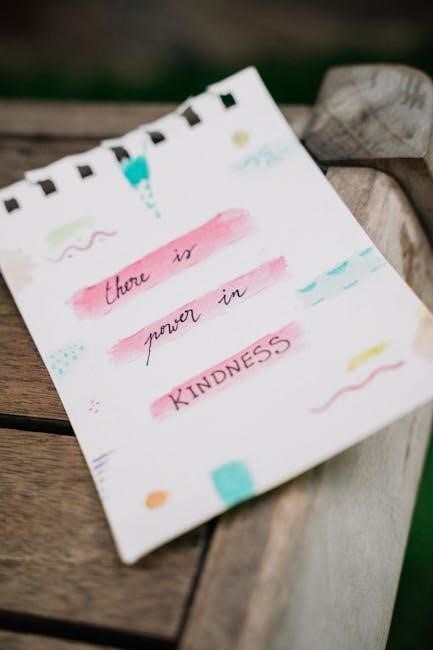
Security and Access Control
Power Automate ensures secure document handling through managed permissions and encryption. Access controls and authentication methods protect sensitive data throughout conversion.
9.1 Managing Permissions
Managing permissions in Power Automate ensures only authorized users can access and execute flows. Define roles and restrict access to sensitive data‚ maintaining confidentiality. Use Azure Active Directory (AAD) to assign permissions‚ ensuring secure authentication. Regularly audit and update permissions to align with organizational policies and compliance requirements.
9.2 Ensuring Data Protection
Ensuring data protection in Power Automate flows involves encrypting data at rest and in transit; Use connectors that support encryption‚ such as the Muhimbi Document Converter‚ to safeguard PDFs. Implement Data Loss Prevention (DLP) policies to prevent unauthorized access and data breaches. Regular audits and secure authentication methods further enhance data security‚ ensuring compliance with organizational standards.
Power Automate offers a robust solution for converting Word to PDF‚ enhancing efficiency and consistency. Explore advanced features and integrations to further streamline your document workflows.
10.1 Summary of Key Concepts
Power Automate simplifies Word to PDF conversion by automating workflows‚ reducing manual effort‚ and ensuring consistency. Key steps include setting up triggers‚ configuring actions‚ and optimizing settings for reliable document transformation. This process enhances productivity and integrates seamlessly with tools like SharePoint‚ making it a powerful solution for modern document management needs.
10.2 Exploring Further Automation Possibilities
Beyond basic Word to PDF conversion‚ Power Automate offers advanced automation capabilities. Users can explore integrating with other Microsoft 365 apps‚ such as Excel or Teams‚ to create robust workflows. Additionally‚ leveraging AI-driven features and advanced connectors can further enhance document management processes‚ enabling seamless collaboration and efficient workflow optimization across teams and organizations.
