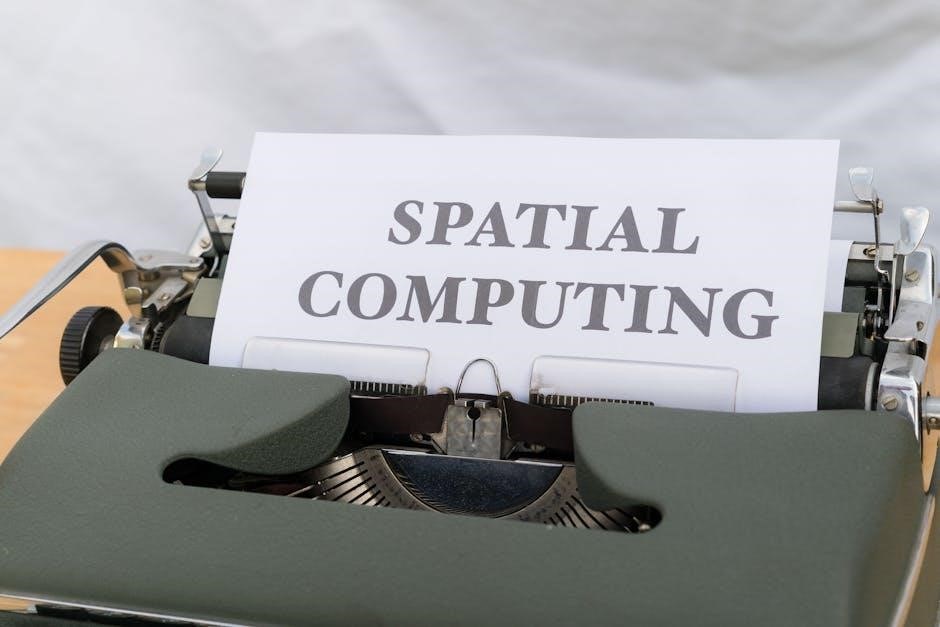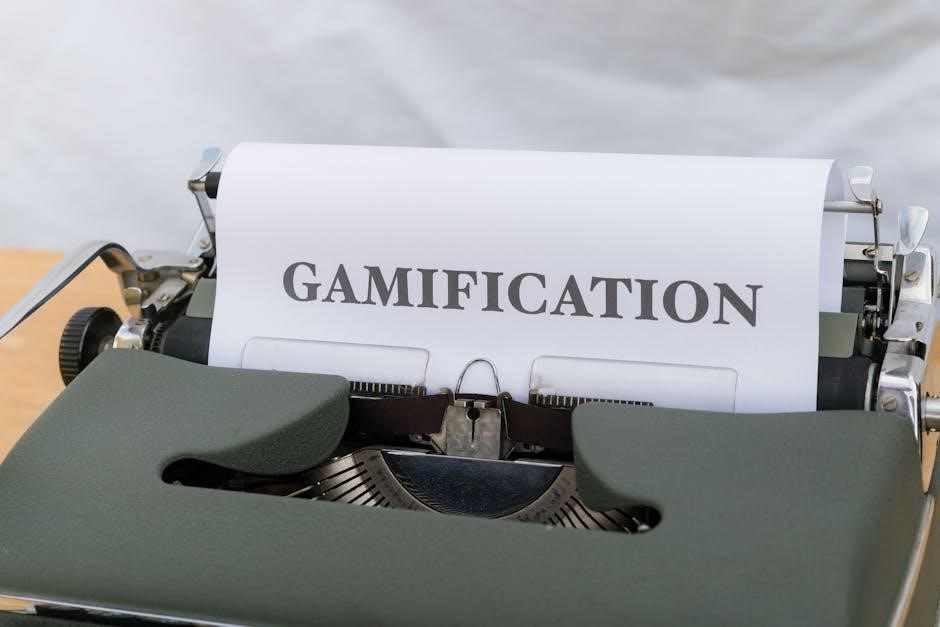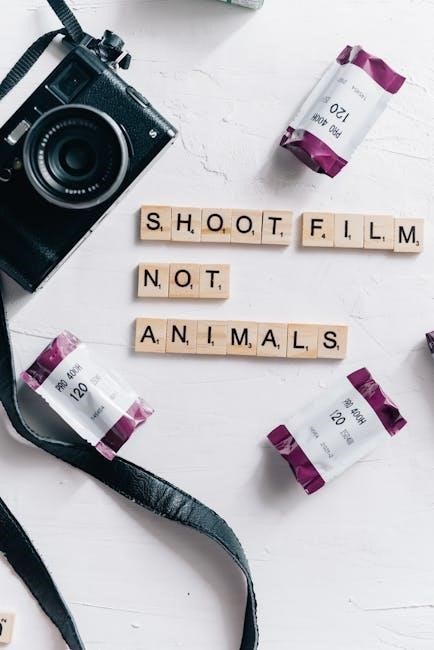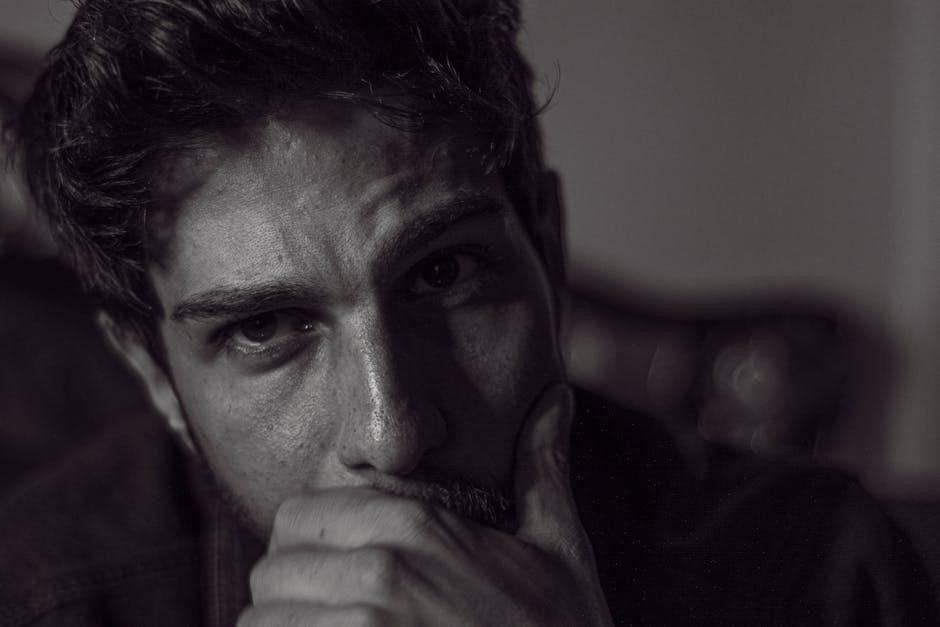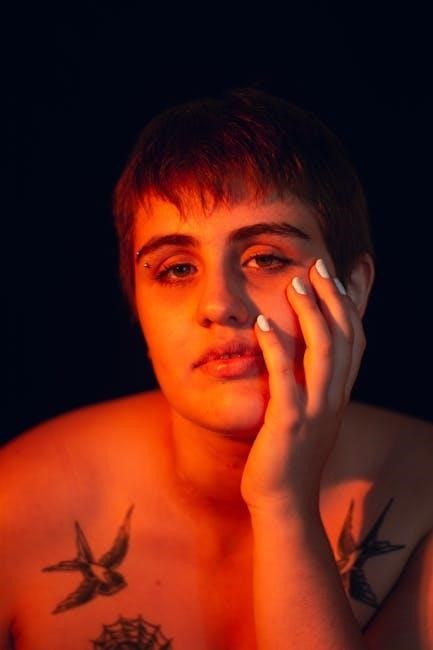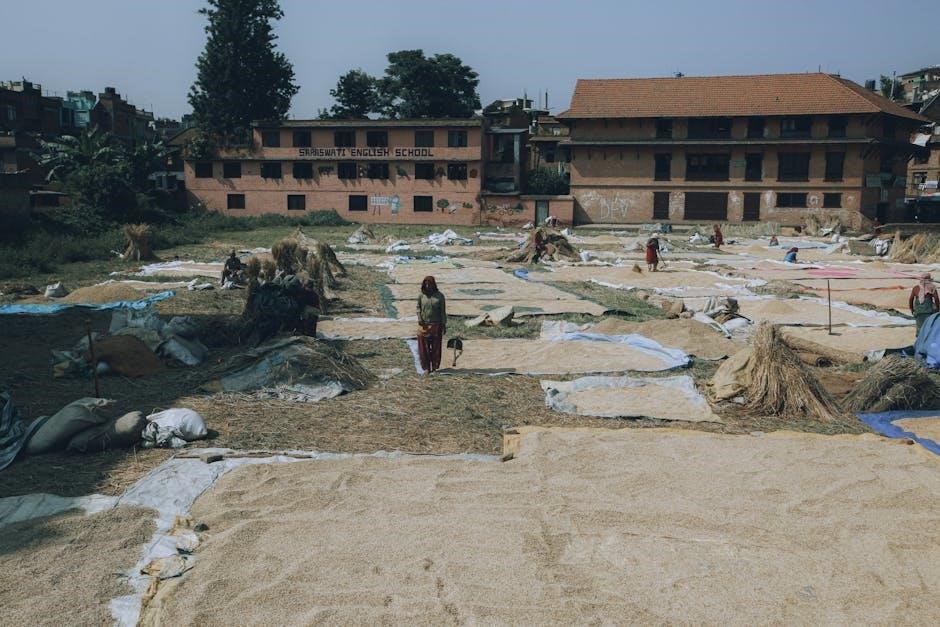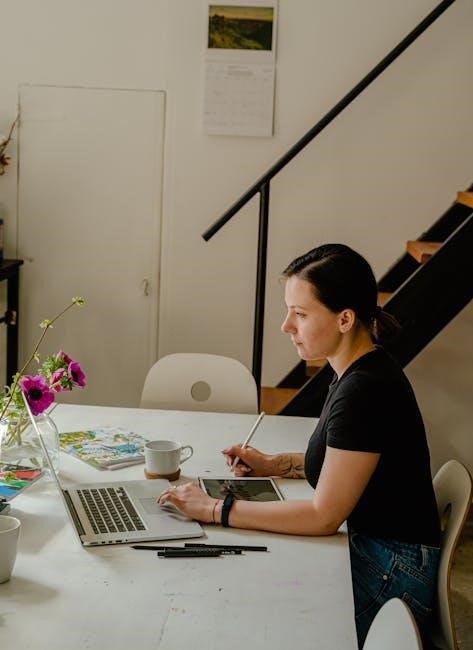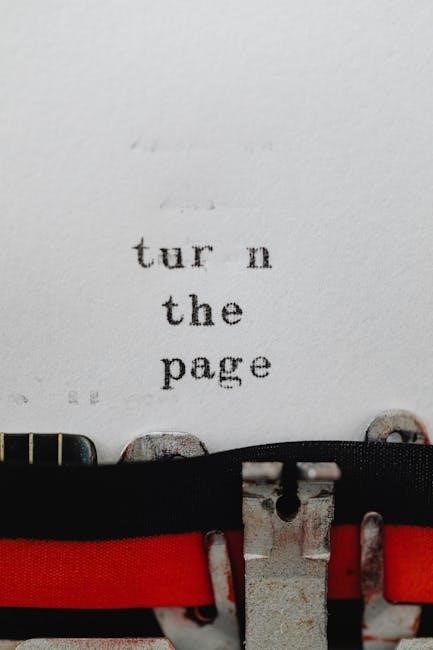The Bosch DS150i manual provides essential guidance for installing and operating the DS150i detector, designed for request-to-exit applications, ensuring proper functionality and compliance with safety standards.
Overview of the Bosch DS150i Series
The Bosch DS150i Series includes the DS150i (light grey) and DS151i (black) detectors, designed for request-to-exit (REX) applications. These passive-infrared sensors offer flexible installation options, including wall or ceiling mounting, and feature internal vertical pointability for precise coverage. The series provides a wrap-around coverage pattern, ensuring reliable detection. With adjustable latch times (0.5 to 64 seconds) and selectable operational modes, the DS150i Series is tailored for access control systems. Its sleek design and UL compliance make it a versatile solution for single or double door installations, ensuring both security and convenience in various environments.
Importance of the Manual for Installation and Operation
The manual is crucial for proper installation and operation of the Bosch DS150i detector, ensuring compliance with safety standards and optimal performance. It provides detailed instructions for mounting, wiring, and configuration, minimizing installation errors. The guide also explains operational modes, such as fail-safe and fail-secure, and how to adjust settings like latch times. Troubleshooting tips and maintenance advice are included to maintain reliability and extend the detector’s lifespan. Adhering to the manual ensures the device functions as intended, providing secure and efficient access control in various settings.
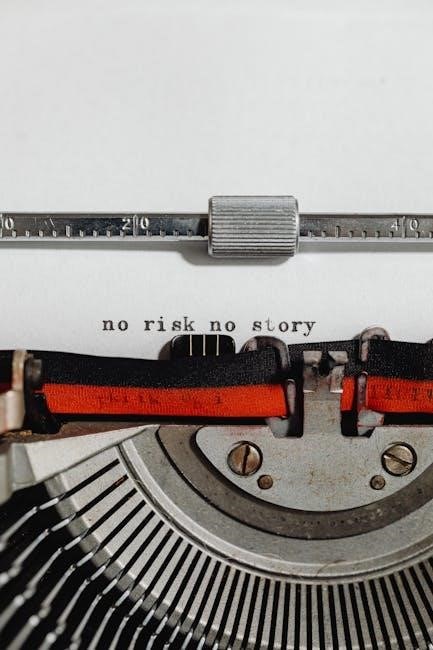
Key Features of the Bosch DS150i Detector
The Bosch DS150i detector offers advanced passive-infrared technology, flexible mounting options, adjustable latch times, and selectable operational modes, ensuring reliable access control and detection performance.
Passive-Infrared Technology for Request-to-Exit Applications
The Bosch DS150i employs passive-infrared (PIR) technology to detect motion, ideal for request-to-exit (REX) applications. This technology ensures accurate detection of human movement, triggering exit requests reliably. The detector’s design minimizes false alarms by filtering out non-human movements. Its coverage pattern and vertical pointability allow for flexible installation, catering to various access control needs. The PIR sensor operates by detecting infrared radiation changes, making it efficient for door access systems. This technology is UL Listed under UL 294, ensuring compliance with safety standards for access control devices. The DS150i’s PIR technology is robust, providing consistent performance in diverse environments.
Design and Mounting Options (Wall or Ceiling)
The Bosch DS150i offers versatile mounting options, supporting both wall and ceiling installations. Its compact design ensures seamless integration into various environments, enhancing aesthetic appeal without compromising functionality. The detector can be mounted at a standard height for optimal performance, with adjustable brackets to suit specific installation needs. Whether installed on a wall or ceiling, the DS150i maintains reliable motion detection, ensuring consistent access control. This flexibility makes it suitable for single or double door setups, providing adaptability for different architectural layouts while maintaining ease of use and installation efficiency. The design ensures durability and long-term reliability in diverse settings.
Adjustable Latch Times and Operational Modes
The Bosch DS150i features adjustable latch times, ranging from 0.5 to 64 seconds, allowing customization to meet specific access control requirements. It offers fail-safe and fail-secure operational modes, ensuring flexibility in different security scenarios. Fail-safe mode unlocks doors during power failures, while fail-secure mode maintains locking to prevent unauthorized access. Additionally, selectable relay trigger modes enhance functionality, enabling integration with various security systems. These features provide adaptability and reliability, ensuring the DS150i can be tailored to suit diverse installation needs while maintaining high performance and compliance with industry standards for access control devices. This versatility enhances its suitability for a wide range of applications.

Technical Specifications and Compliance
The Bosch DS150i is UL Listed under UL 294 for access control devices, ensuring compliance with industry standards for security and reliability in request-to-exit applications.
UL Listing and Standards Compliance
The Bosch DS150i detector is UL Listed under UL 294, ensuring it meets rigorous standards for access control devices. This certification guarantees the detector’s reliability and safety in request-to-exit applications. Compliance with UL standards ensures that the DS150i operates effectively in various environments, adhering to industry regulations. This listing is a testament to Bosch’s commitment to producing high-quality security products that meet or exceed safety and performance requirements. By adhering to these standards, the DS150i provides users with a trusted solution for secure access control systems.
Coverage Patterns and Vertical Pointability
The Bosch DS150i detector features a wrap-around coverage pattern, ensuring comprehensive detection in request-to-exit applications. Its internal vertical pointability allows for precise adjustment, enabling the sensor to adapt to varying installation heights and environments. This flexibility ensures accurate detection of movement while minimizing false alarms. The detector’s coverage pattern is optimized for single or double door setups, providing reliable performance in diverse access control scenarios. This feature enhances the overall effectiveness of the DS150i in securing entry and exit points efficiently.
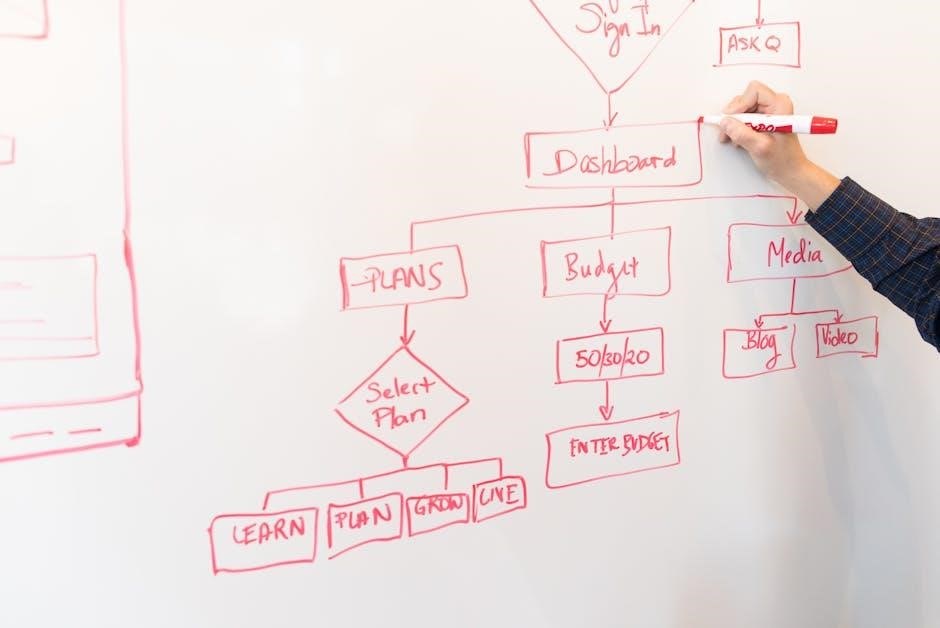
Installation Guidelines
Proper installation ensures optimal performance, with options for wall or ceiling mounting. Ensure correct alignment and follow all manual instructions for single or double door setups.
Mounting Instructions for Single or Double Doors
The Bosch DS150i can be mounted on walls or ceilings, offering flexibility for various installations. For single doors, align the detector with the door center at a height of 7-8 feet. Double doors require symmetric installation, ensuring both doors are within the coverage area. Use the provided mounting hardware and ensure the detector is level. Internal vertical pointability allows adjustment for optimal coverage. Refer to the manual for detailed diagrams and specific alignment instructions to ensure proper functionality and security. Proper mounting is crucial for reliable performance in request-to-exit applications.
Wiring Requirements and Connection Details
The Bosch DS150i requires a 12V DC power supply and must be connected to a compatible control panel. Ensure proper grounding to minimize interference. The detector features selectable relay outputs for fail-safe or fail-secure configurations. Wiring should follow the recommended diagram in the manual to avoid misconfiguration. Use appropriate gauge wires for reliable connections. Terminal blocks are provided for secure wiring. Refer to the manual for specific connection details, including power, input, and output terminals. Proper wiring ensures optimal performance and compliance with safety standards.
Operational Modes and Settings
The Bosch DS150i offers fail-safe and fail-secure modes, adjustable latch times, and selectable relay trigger options for customized access control, ensuring flexible operation.
Fail-Safe and Fail-Secure Modes Explained
The Bosch DS150i features two primary operational modes: Fail-Safe and Fail-Secure. In Fail-Safe mode, the detector ensures the door unlocks during a power failure, prioritizing safety. Conversely, Fail-Secure mode keeps the door locked in such scenarios, emphasizing security. These modes are crucial for access control systems, allowing users to tailor the device to specific security needs. Proper configuration of these modes is essential for reliable operation, and the manual provides detailed instructions to guide the setup process effectively. Understanding these modes ensures the system functions as intended during both normal and emergency conditions.
Selectable Relay Trigger Modes
The Bosch DS150i offers selectable relay trigger modes, enabling customization to meet specific system requirements. These modes determine how the detector interacts with connected devices, such as locks or alarms. With adjustable latch times ranging from 0.5 to 64 seconds, users can fine-tune the duration of relay activation. This flexibility ensures seamless integration into various access control systems. The manual details how to configure these modes, allowing for precise control over the detector’s output signals. Proper setup of relay modes is crucial for ensuring reliable performance in request-to-exit applications, making this feature a key aspect of the DS150i’s functionality and versatility.

Troubleshooting and Maintenance
Regular maintenance ensures optimal performance. Clean the sensor lens to avoid interference. Check wiring connections for integrity. Refer to the manual for solutions to common operational issues.
Common Issues and Solutions
Common issues with the Bosch DS150i include false activations and sensor malfunctions. To resolve these, ensure the detector is clean and free from obstructions. Adjust sensitivity settings if necessary. Check wiring for loose connections or damage. For persistent problems, refer to the manual or contact technical support. Regular maintenance, such as cleaning the lens and verifying alignment, can prevent many issues. Always follow the troubleshooting guide provided in the manual for specific solutions to ensure reliable operation and maintain system integrity.
Regular Maintenance Tips for Optimal Performance
Regular maintenance ensures the Bosch DS150i operates efficiently. Clean the lens and housing monthly to avoid dust buildup. Check wiring for damage or wear. Verify alignment and ensure no obstructions block the sensor’s field of view. Test functionality by triggering the detector and observing response times. Replace batteries if applicable, and update firmware if available. Keep records of maintenance activities. Refer to the manual for detailed instructions. Consistent upkeep prevents false alarms and ensures reliable operation, extending the lifespan of the device and maintaining security system effectiveness.