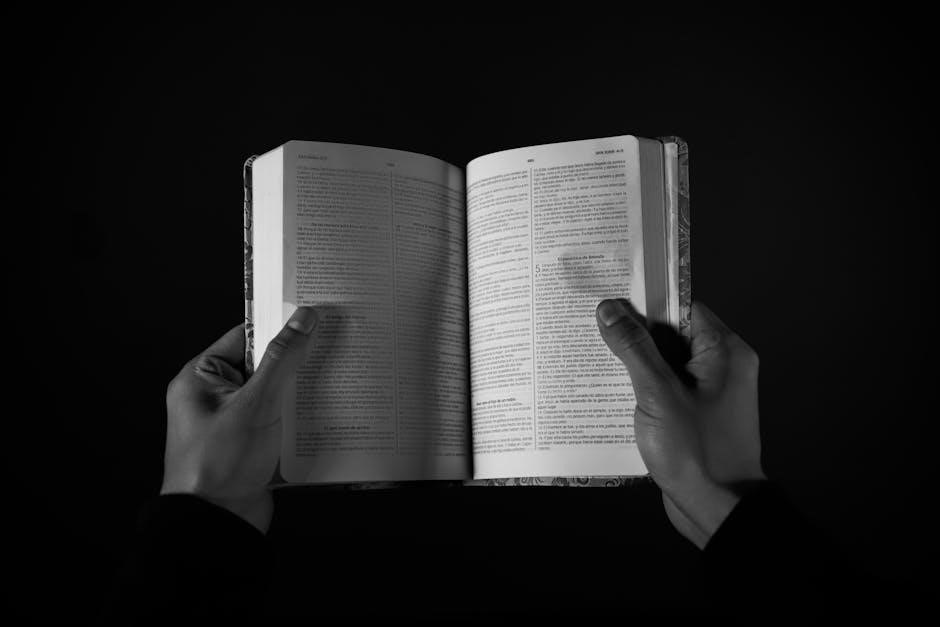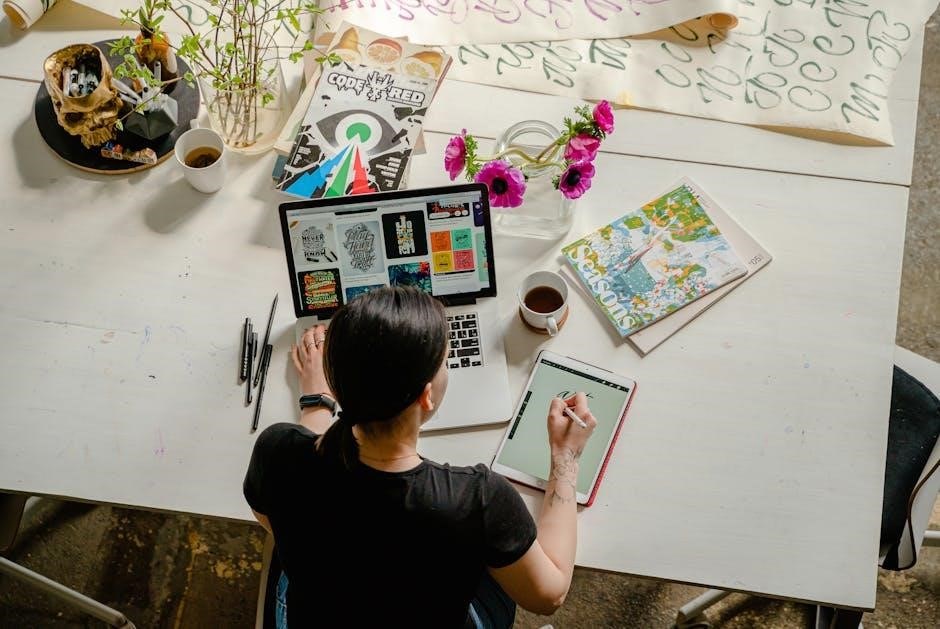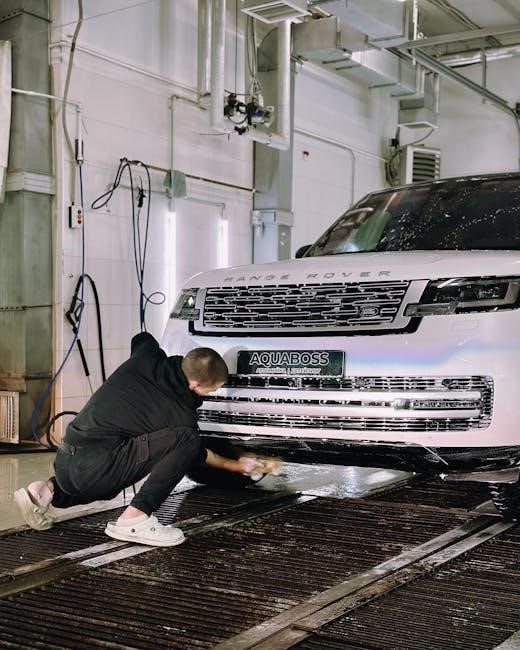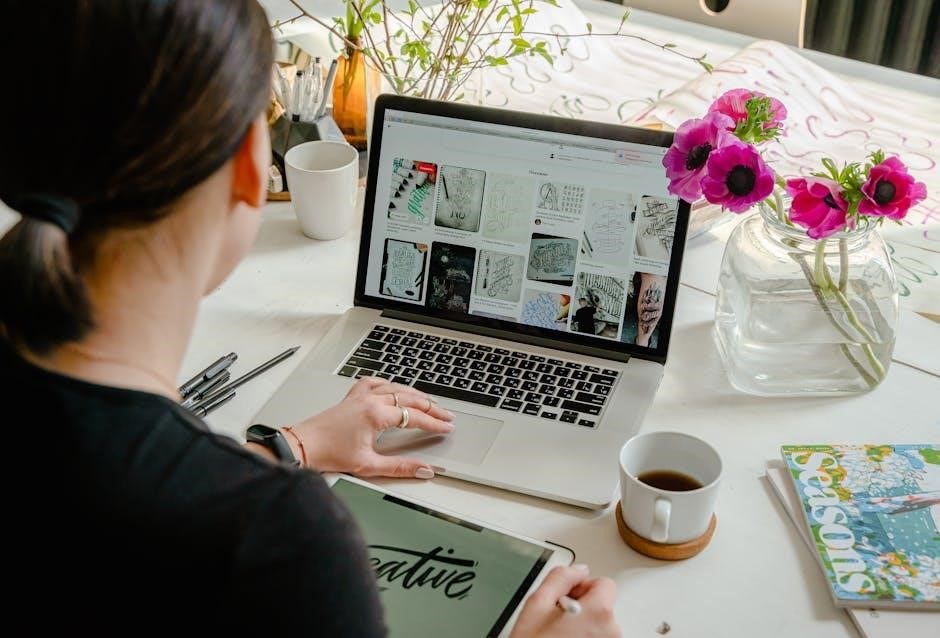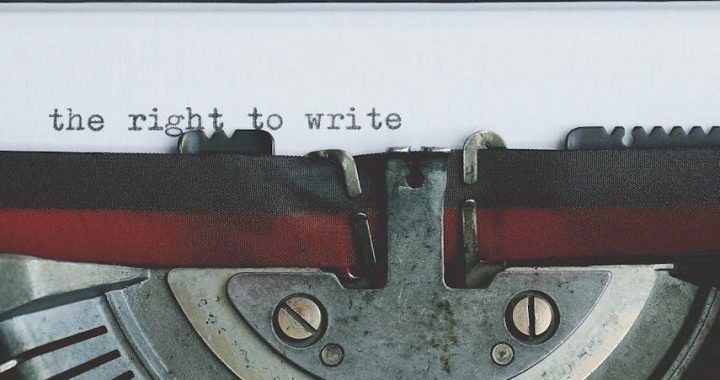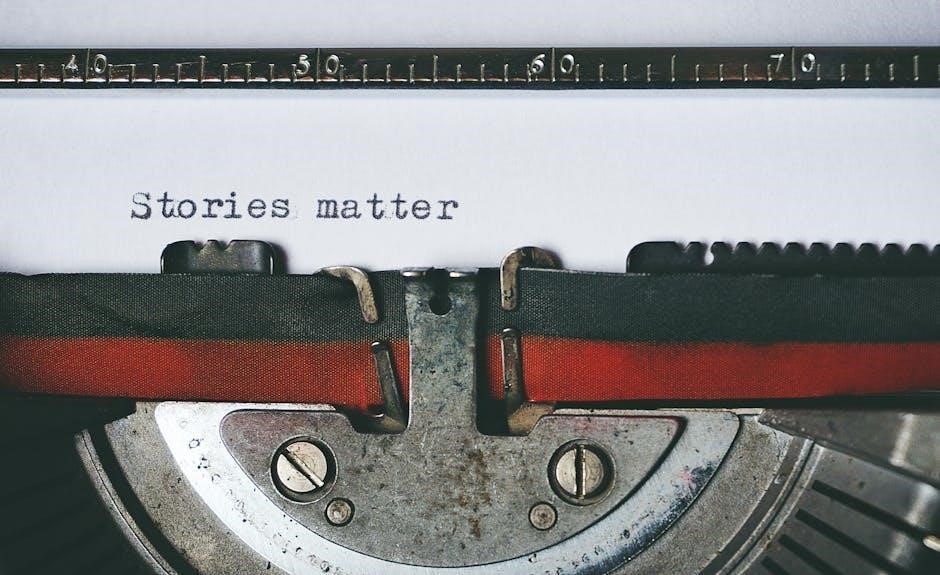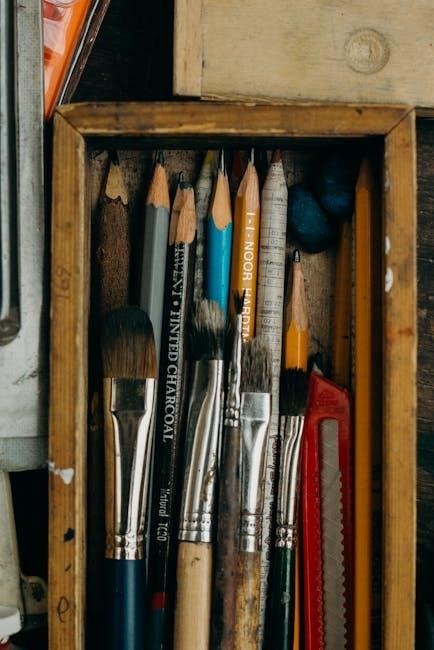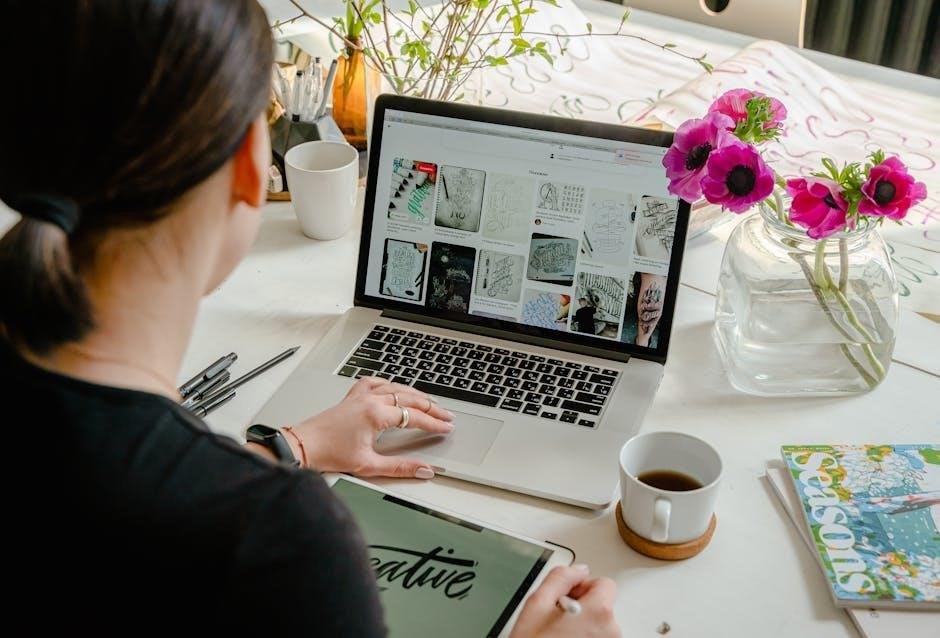This chapter provides essential guidelines for Medicare Advantage plans, detailing enrollment processes, beneficiary rights, and compliance requirements to ensure program integrity and beneficiary protection.
1.1 Overview of Medicare Managed Care Manual
The Medicare Managed Care Manual is a comprehensive guide outlining policies, regulations, and operational requirements for Medicare Advantage plans. It serves as a primary reference for Medicare Advantage organizations, providers, and beneficiaries, ensuring compliance with federal standards. The manual covers key aspects such as enrollment, disenrollment, beneficiary rights, and program integrity. It also provides detailed instructions on grievance and appeal processes, ensuring fair treatment of beneficiaries. By adhering to the manual’s guidelines, organizations can maintain compliance and deliver high-quality care. The manual is regularly updated to reflect changes in healthcare laws and regulations, making it an essential resource for understanding the framework of Medicare Advantage programs.
1.2 Purpose of Chapter 2
Chapter 2 of the Medicare Managed Care Manual is designed to provide clear guidelines for Medicare Advantage organizations, ensuring compliance with federal regulations. Its primary purpose is to outline the rules and procedures governing beneficiary enrollment, disenrollment, and maintenance of eligibility in Medicare Advantage plans. This chapter also emphasizes the importance of beneficiary protections, such as grievance and appeal rights, to ensure fair treatment and access to care. By establishing standardized processes, Chapter 2 helps organizations operate effectively within Medicare guidelines, promoting program integrity and accountability. It serves as a foundational reference for understanding the operational requirements of Medicare Advantage programs, ensuring that beneficiaries receive consistent and high-quality care.
1.3 Key Concepts and Definitions
This section outlines critical terms and definitions essential for understanding Medicare Managed Care Manual Chapter 2. Key concepts include Medicare Advantage Organizations, which are entities approved to offer Medicare Advantage plans. Enrollment Periods refer to specific times when beneficiaries can enroll or change plans, such as the Initial Enrollment Period (IEP), Annual Election Period (AEP), and Special Enrollment Periods (SEPs). Disenrollment is the process of leaving a Medicare Advantage plan. Eligibility criteria ensure beneficiaries meet requirements for plan participation. Grievance and Appeal Processes provide pathways for resolving disputes. Understanding these concepts is vital for navigating the Medicare Advantage program effectively.

Medicare Advantage Enrollment Process
The Medicare Advantage Enrollment Process involves specific periods and requirements for beneficiaries to join or change plans, ensuring seamless transitions and informed decision-making for optimal coverage.
2.1 Eligibility Criteria for Medicare Advantage Plans
To enroll in a Medicare Advantage (MA) plan, beneficiaries must meet specific eligibility criteria. They must be enrolled in both Medicare Part A and Part B, be 65 or older (or qualify due to disability), and reside in the plan’s service area. Additionally, individuals must not have End-Stage Renal Disease (ESRD), unless exempt under certain conditions. MA plans cannot deny enrollment based on health status or prior medical conditions, ensuring fair access for all eligible beneficiaries. These criteria are designed to ensure that Medicare Advantage plans are accessible to those who qualify, while maintaining program integrity and adherence to federal guidelines.
2.2 Initial Enrollment Period (IEP) Requirements
The Initial Enrollment Period (IEP) is a critical timeframe for newly eligible Medicare beneficiaries to enroll in Medicare Advantage (MA) plans. The IEP typically begins three months before the month an individual turns 65, includes their birthday month, and ends three months after. During this period, eligible individuals can enroll in an MA plan or a Medicare Prescription Drug Plan (Part D) without incurring late penalties. Beneficiaries must meet the eligibility criteria, such as being enrolled in both Medicare Part A and Part B, to participate. The IEP is a one-time opportunity for initial enrollment, making it essential for beneficiaries to make informed decisions during this window to ensure coverage begins seamlessly on their 65th birthday.
2.3 Annual Election Period (AEP) Guidelines

The Annual Election Period (AEP) is a yearly window for Medicare beneficiaries to make changes to their Medicare Advantage (MA) or Prescription Drug Plans (Part D). The AEP typically runs from October 15 to December 7, allowing beneficiaries to enroll, switch plans, or disenroll from coverage. During this period, individuals can compare plan benefits, premiums, and provider networks to ensure their chosen plan meets their healthcare needs. Beneficiaries must review and confirm their plan selections by the end of the AEP to avoid gaps in coverage. The AEP guidelines emphasize the importance of timely decisions, as changes made during this period take effect on January 1 of the following year. Failure to make selections during this timeframe may limit future enrollment opportunities until the next AEP or a qualifying Special Enrollment Period (SEP).
2.4 Special Enrollment Periods (SEPs)
Special Enrollment Periods (SEPs) allow Medicare beneficiaries to enroll in or change Medicare Advantage (MA) or Part D plans outside the Annual Election Period (AEP) under specific circumstances. SEPs are triggered by qualifying events, such as losing employer coverage, moving to a new service area, becoming eligible for Medicaid, or experiencing a disability. Each SEP has a defined timeframe, typically 63 days, during which beneficiaries can make changes. Documentation may be required to verify eligibility for an SEP. These periods ensure continuous coverage for beneficiaries facing significant life changes, providing flexibility beyond the annual enrollment window. SEPs are critical for maintaining healthcare access and are governed by CMS guidelines to prevent gaps in coverage. Beneficiaries must act within the specified timeframe to avoid penalties or disruptions in care. SEPs vary based on the qualifying event, ensuring tailored solutions for different situations.

Medicare Advantage Disenrollment Process
Outlines the procedures and rights for beneficiaries to withdraw from Medicare Advantage plans, ensuring compliance with CMS guidelines and maintaining program integrity.
3.1 Disenrollment Rights and Procedures
Medicare Advantage beneficiaries have the right to disenroll from their plan under specific circumstances, such as during the Annual Election Period (AEP) or through Special Enrollment Periods (SEPs). The process typically involves submitting a request to the plan or CMS, with the disenrollment effective on the first day of the following month. Beneficiaries must ensure they have alternative coverage, such as Original Medicare or another plan, to avoid a lapse in benefits. CMS guidelines outline the procedures to protect beneficiaries’ rights and ensure a smooth transition. Proper documentation and compliance with timelines are crucial to maintain continuity of care and prevent gaps in coverage.
3.2 Implications of Disenrollment
Disenrollment from a Medicare Advantage plan may result in the loss of additional benefits not covered by Original Medicare, such as dental, vision, or hearing services. Beneficiaries may also lose access to their current network of providers, potentially disrupting ongoing care. If the plan includes Part D prescription drug coverage, disenrollment could leave the individual without drug coverage unless they enroll in a stand-alone Part D plan. Disenrollment may also affect future enrollment options, as some plans or insurers might impose restrictions. Beneficiaries must carefully weigh the implications before making changes to their coverage to ensure continuity of care and avoid gaps in benefits. Proper planning is essential to mitigate potential disruptions in healthcare services.
Maintaining Eligibility in Medicare Advantage Plans
Maintaining eligibility in Medicare Advantage plans requires beneficiaries to remain enrolled in Medicare Parts A and B, reside within the plan’s service area, and pay premiums timely.
4.1 Ongoing Eligibility Requirements
Beyond initial enrollment, Medicare Advantage plan members must maintain eligibility by staying enrolled in Medicare Parts A and B, residing within the plan’s service area, and paying premiums on time. Beneficiaries must also meet any additional plan-specific requirements, such as providing updated demographic or financial information. CMS periodically reviews eligibility to ensure compliance with federal guidelines. Failure to meet these ongoing requirements may result in disenrollment or loss of coverage. Beneficiaries are responsible for notifying their plan of changes that could affect eligibility, such as moving outside the service area or experiencing changes in income or disability status. Regular communication with the plan and timely updates are essential to preserving benefits and avoiding interruptions in care.
4.2 Loss of Eligibility Scenarios
Eligibility for Medicare Advantage plans may be lost due to specific circumstances, such as moving outside the plan’s service area, failing to pay premiums, or disenrollment from Medicare Part A or Part B. Beneficiaries who lose Medicaid eligibility or are incarcerated may also face disenrollment. CMS conducts periodic reviews to ensure compliance with eligibility criteria, and non-compliance can result in termination of coverage. Additionally, beneficiaries who fail to respond to plan requests for updated information or who no longer meet the plan’s requirements may lose eligibility. Loss of eligibility typically results in disenrollment, requiring the beneficiary to seek alternative coverage during the next enrollment period. Timely communication with the plan and CMS is crucial to avoid unintended coverage gaps.
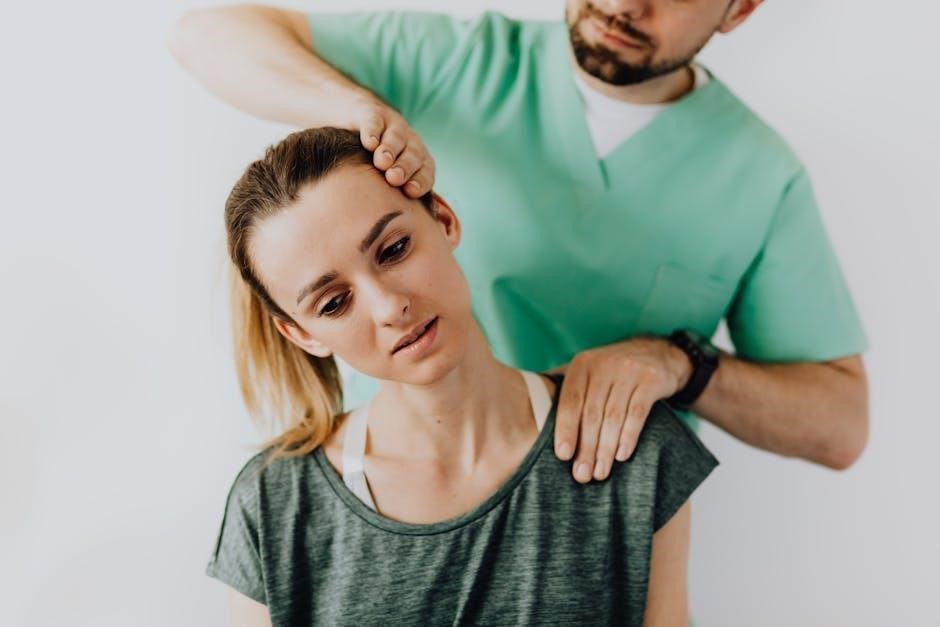
Beneficiary Protections and Rights
This section ensures Medicare Advantage beneficiaries receive fair treatment, access to necessary care, and protection from discrimination, with clear guidelines to safeguard their rights and promote transparency.
5.1 Grievance and Appeal Processes
Medicare Advantage plans must establish clear grievance and appeal processes to address beneficiary concerns. Beneficiaries can file grievances orally or in writing for issues like denied services or payment disputes. Plans must acknowledge grievances within 24 hours and resolve them within 30 days. For appeals, beneficiaries have the right to request re-determinations of denied claims, with plans required to provide written reasons for denials. Beneficiaries can escalate unresolved issues to Medicare for an independent review. These processes ensure transparency, fairness, and timely resolution, safeguarding beneficiaries’ rights and promoting accountability within Medicare Advantage programs. Proper documentation and communication are essential to facilitate smooth resolution and maintain trust in the system. These protections are detailed in Chapter 2 to uphold beneficiary interests and ensure compliance with federal guidelines.
5.2 Prohibitions Against Discrimination
Medicare Advantage plans are prohibited from discriminating against beneficiaries based on race, color, national origin, sex, age, or disability. These protections ensure equal access to healthcare services and benefits. Plans must comply with federal anti-discrimination laws, including Title VI of the Civil Rights Act and Section 504 of the Rehabilitation Act. Discrimination in enrollment, benefits, or marketing is strictly prohibited. Additionally, plans must provide language access services for beneficiaries with limited English proficiency. Medicare Advantage organizations must ensure their policies and practices align with these legal requirements to promote fairness and equity in healthcare delivery. These protections are outlined in Chapter 2 to safeguard beneficiaries’ rights and prevent discriminatory practices in Medicare Advantage programs.

Medicare Managed Care Manual Chapter 2 Overview
This chapter provides a comprehensive overview of Medicare Advantage enrollment, disenrollment, eligibility, and beneficiary rights, ensuring compliance with federal regulations to maintain program integrity and beneficiary trust.
6.1 Summary of Key Provisions
Chapter 2 of the Medicare Managed Care Manual outlines critical guidelines for Medicare Advantage plans, focusing on enrollment, disenrollment, and eligibility processes. It emphasizes beneficiary protections, including grievance and appeal rights, ensuring fair treatment and access to care. The chapter also details compliance requirements for Medicare Advantage organizations, such as maintaining accurate records and adhering to federal regulations. Key provisions include timelines for enrollment periods, Special Enrollment Periods (SEPs), and the implications of disenrollment. Additionally, it highlights the importance of preventing discrimination and ensuring transparency in plan operations. These provisions collectively aim to safeguard beneficiary interests while ensuring program integrity and operational efficiency for Medicare Advantage plans.
6.2 Importance of Compliance with Chapter 2 Guidelines
Compliance with Chapter 2 guidelines is crucial for ensuring the integrity and efficiency of Medicare Advantage programs. Adhering to these guidelines helps protect beneficiary rights, prevents fraudulent activities, and maintains trust in the healthcare system. Non-compliance can result in penalties, legal actions, and reputational damage for Medicare Advantage organizations. Proper compliance ensures seamless enrollment and disenrollment processes, accurate record-keeping, and fair treatment of beneficiaries. It also facilitates effective communication between stakeholders, including beneficiaries, providers, and CMS. By following Chapter 2, organizations can avoid operational discrepancies and ensure that program standards are consistently met, ultimately benefiting both the healthcare system and the individuals it serves.